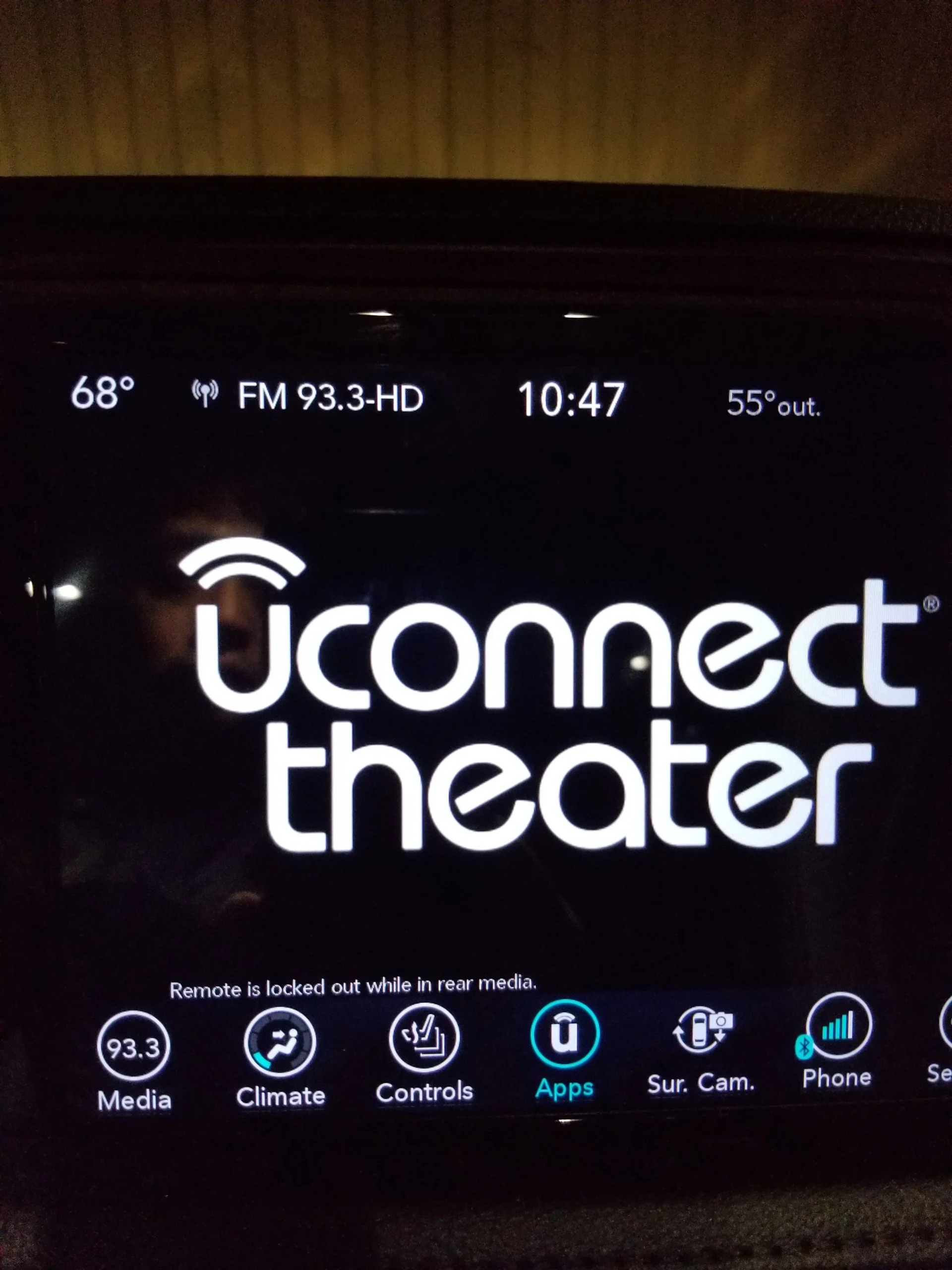The Uconnect Theater system has revolutionized the in-car entertainment experience, offering passengers an immersive and fun experience on their travels. But even the most advanced technology might require additional support, leaving users dissatisfied and searching for solutions. If you’ve experienced problems with the Uconnect Theater not working in your Chrysler, don’t worry! It’s easy to fix the issue. The most likely causes behind the issue are FireTV problems, fuse issues, and faulty power connections. VRM issues and obsolete software.
If you’re struggling with non-responsive screens, playback problems, or connectivity problems, be at ease knowing that I’ll guide you through each stage of the resolution procedure. This comprehensive troubleshooting guide is the ultimate source to pinpoint and resolve the Uconnect theater problem.
What is Uconnect Theater?
Uconnect Theater is a state-of-the-art technology for car entertainment that improves passengers’ experience traveling in the modern automobile. Whether taking long-distance road trips or just a quick trip, Uconnect Theater keeps everyone active and entertained throughout the journey. The advanced system features an LCD in the front of the dashboard and rear screens embedded into the headrests or ceiling, offering a complete and immersive experience for all passengers.
But, having problems in the Uconnect Theater can be frustrating. I understand the frustration when driving and traveling for a long time when you and your companions look forward to watching music or movies at the Chrysler Pacifica’s Uconnect theater. However, the Chrysler Pacifica entertainment system is not functioning, and issues occur. It’s a real pain.
Most Common Issues With Uconnect Theater
As with all in-car entertainment technologies, The Uconnect Theater could occasionally experience issues or glitches that could cause disruption to its operation. The most frequent problems that occur with this Uconnect Theater include:
- The black Screen that displays “Uconnect Theater” Message: Imagine being in a scenario where the screens in the rear display unresponsive black screens with”Uconnect Theater” in white and “Uconnect Theater” in white. Even though you try to connect to the entertainment system via an interface for media, screens require active operation and leave passengers looking for their preferred entertainment choices.
- Screens in the rear are not turning Off: In certain instances, the rear screens may refuse to turn on and rob passengers, particularly children, of their favorite films, shows, and games on the ride.
- Without Audio output, You sometimes experience a sluggish loss of sound coming from the rear screens and the front display. This could be due to connectivity issues or a malfunction in the audio system, which makes it difficult for users to listen to the audio component of their entertainment.
- Intermittent connectivity: Random disconnections or signals lost between the front and rear screens could indicate an underlying issue with the wiring or communications problems within Uconnect Theater. Uconnect Theater technology.
- Error messages: Seeing error messages like ” Remote is locked out while in rear media” on the front screen could point to hardware or software malfunctions in Uconnect Theater.
The Most Common Reasons and Possible Solutions for Uconnect Theater Not Working Issue
The process of resolving and troubleshooting the Chrysler Pacifica Uconnect Theater not working issue, and the other Chrysler models, is relatively easy. It is possible to solve it at home without any assistance from a professional. Follow these methods to fix this problem:
Restarting the Firetv (For FireTV-Based Systems)
A quick restart is an excellent way to fix the inevitable issues if you own the Uconnect Theatre system based on FireTV. Uconnect Theatre system. Hold and press the select button (the circular button located in the center of directional rings) and the Play/Pause button on your remote for around 10 minutes. It would help if you waited 15 to 20 seconds for the FireTV to restart when released.
Checking and Replacing Fuses

Sometimes, problems related to the Uconnect Theater could be due to fuse blows. The first step is safely removing and examining the Fuse 55 (DVD/Voice Recognition Module/Keyless Ignition System). If it is functioning correctly, pull it back in to perform a simple reset to the system, which will fix any bugs or issues in Uconnect Theater. Uconnect Theater, for which it did not work. If the fuse is damaged, swap it for a fresh one and see if that solves the issue.
Restart the Vehicle
Shut off the ignition in your car and wait for a while before turning it on to test if the system tends to speed up. In most cases, this procedure can resolve minor software glitches!
Check Power Connections
Ensure all electrical connections, like adapters and power cords, are correctly connected to Uconnect Theater components. Uconnect Theater elements. Insecure connections can cause audio and display issues.
Check the connections between the screen in the rear and front to determine signs of wear or damage. Replace the damaged cables or wires if you detect any issues. Ensure that your car’s battery can supply the capacity and power to operate your entertainment system.
Reset the Video Routing Module (VRM)
If nothing else solves the Uconnect Theater problem, Set the video routing module (VRM) under the front seat. VRM is the device that distributes video signals to rear screens. VRM is responsible for the distribution of video signals to rear screens.
To complete the VRM reset, you must first switch off the ignition in your car and disconnect all connectors connected to the VRM. It will take 15 minutes for any remaining electrical charges to be eliminated.
After that, connect all connectors securely to the appropriate ports of the VRM. Switch on the ignition and allow your Uconnect Theater system to begin to operate thoroughly. Check the system’s capabilities by playing around with different media sources and utilizing various features to determine whether the issue has been solved.
Update the Uconnect Version
In some instances, old software versions have bugs that could result in this Uconnect theater and the Chrysler Pacifica entertainment system not functioning correctly. Updating Chrysler Uconnect is a straightforward procedure you can perform yourself. This guideline will guide you through the process:
- Check for updates: Visit the official Uconnect website and choose “Software Update” from the “Support” menu. Enter your car’s VIN to see if updates specific to your Uconnect system are available. If it says Uconnect upgrade is in place for your vehicle model, download it to your computer.
- Transfer the files to USB Flash Drive: After that, transfer Uconnect update files Uconnect updates to your USB flash drive that has been formatted according to FAT32. FAT32 files system. Do not place it in an unstructured folder so the Uconnect system can recognize it.
- Install the update: Start your Chrysler, switch off your Uconnect system, and plug your flash drive into the USB port of the back of your Chrysler. The system will detect the updated file immediately. This Uconnect system will ask you to confirm the installation of the update and follow the on-screen instructions carefully.
- Please wait until it is completed, and then verify your update. The installation will take time, and the Uconnect system might start to restart. Be patient and remove your USB flash drive till installation is complete. Then, test your Uconnect system to ensure all functions and features work as intended.
Regardless of your efforts, you should contact the experts if the issue persists. Contact an accredited Chrysler dealership. Their skilled technicians have the experience and tools to detect and resolve complicated hardware problems.
Why is my Uconnect Theater not working?
Possible reasons could be a software glitch, connectivity issue, or hardware malfunction.
How do I troubleshoot my Uconnect Theater?
Try restarting the system, checking for software updates, and ensuring all connections are secure.
Can I reset my Uconnect Theater to fix issues?
Yes, performing a factory reset can often resolve software-related problems with your Uconnect Theater.
What should I do if my Uconnect Theater screen is frozen?
Try resetting the system by holding down the power button for a few seconds to force a reboot.
Is there a way to update the firmware on my Uconnect Theater?
Yes, you can usually update the firmware through the settings menu or by connecting to a computer with the appropriate software.
Why is there no sound coming from my Uconnect Theater speakers?
Check that the volume is turned up, and ensure that audio sources are properly connected and selected.
Can I contact customer support for help with my Uconnect Theater issues?
Yes, reaching out to customer support for assistance with troubleshooting and resolving any technical problems is recommended.
What should I do if none of these steps fix my Uconnect Theater issues?
If all else fails, consider seeking professional help from an authorized service center for further diagnosis and repair of your Uconnect Theater system.
Conclusion
The Uconnect Theater is an outstanding car entertainment system that can enhance passengers’ driving experience by providing a variety of options for multimedia and advanced features. But, it could also experience problems and malfunctions occasionally.
Updates to software regularly, attentive handling of media secure connections, and regular maintenance are crucial to operating your Uconnect Theater system smoothly.
If the troubleshooting methods cannot solve the issue, the issue becomes more serious, and a hardware issue could be present. If that is the situation, seek help from a professional at certified service centers and Chrysler dealerships. Being proactive and aware of maintenance will allow uninterrupted entertainment throughout every drive, making your daily commute and road trips more enjoyable.
Related post:Chrysler Pacifica A With Circle And Exclamation Point